Required Tools
- Hardware Environment
- Software Environment
- Environment Variables
- Jar files and Libraries
- Summary
- Hardware Environment
- Software Environment
- Eclipse is an integrated development environment (IDE). It contains a base workspace and an extensible plug-in system for customizing the environment. Written mostly in Java, Eclipse can be used to develop applications. By means of various plug-ins, Eclipse may also be used to develop applications in other programming languages: Ada, ABAP, C, C++, COBOL, Fortran, Haskell, JavaScript, Lasso, Lua, Natural, Perl, PHP, Prolog, Python, R, Ruby (including Ruby on Rails framework), Scala, Clojure, Groovy, Scheme, and Erlang. It can also be used to develop packages for the software Mathematica. Development environments include the Eclipse Java development tools (JDT) for Java and Scala, Eclipse CDT for C/C++ and Eclipse PDT for PHP, among others.
- Protégé A free, open-source ontology editor and framework for building intelligent systems. Protégé is supported by a strong community of academic, government, and corporate users, who use Protégé to build knowledge-based solutions in areas as diverse as biomedicine, e-commerce, and organizational modeling.
- WonderWeb OWL Ontology Validator It is a validator that checks the syntax of an OWL file.
- Pellet is the OWL 2 DL reasoner, opensource (AGPL) or commercial license.
- Used APIs
- OWL-S API provides an opensource API written in JAVA.
- OWL API is a Java API and reference implementation for creating, manipulating and serialising OWL Ontologies. It is opensource API written in JAVA.
- Tomcat and Axis Setup
- Environment Variables
- Jar Files and Librairies
- Summary
The adopted hardware environment is characterized by:
- Windows 7
Operating System,
- 4 GB of disk space, a minimum of 2 GB
RAM and a minimum of 1535 MB of swap space.
In this section, we describe the tools used for the realization of matchmaker:
Eclipse is used to develop our proposal OWL-LingS-MX.
Protégé is used for building the domain ontology which is mandatory for matching the Linguistic Web Services and requests properties.
To use it, first of all we have to enter the URL of the ontology or paste the OWL file content in the corresponding field. Then, we choose the type of OWL (OWL-Lite, OWL-DL, OWL-Full). Finally, the result of expressing the validity of the OWL file will be displayed.
If there are problems, it provides explicit reports to analyze and correct errors in the ontology.
Pellet can be used with Jena or OWL-API libraries. Pellet provides functionality to check consistency of ontologies, compute the classification hierarchy, explain inferences, and answer SPARQL queries.
To develop our matchmaker, we used some opensource APIs such as:
It ensures the manipulation of OWL-S description by adding and extracting data (classes, attributes, and so on.). It supports different OWL-S description versions.
Before you can begin using Axis, you need to download a copy of Apache Tomcat and Apache Axis:
*Apache Tomcat
*Apache Axis
After installing Tomcat and decompressing Axis, copy the "axis" folder from "axis-home/webapps" to "tomcat-home/webapps". This gives you the following folder: "tomcat-home/webapps/axis"
Then copy the following files to the "tomcat-home/webapps/axis/WEB-INF/lib" folder:
-activation.jar
-mail.jar
-xmlsec-1.2.1.jar
-xalan.jar
Start Tomcat by executing the startup script from the "tomcat-home/bin" folder.
Now you can test your installation by directing your Web browser to the following URL: http://localhost:8080/axis
Click on "Validation" or go directly to the URL: http://localhost:8080/axis/happyaxis.jsp This page tells you if Axis located the libraries that it needs to run properly. If you have any errors, you're provided links to the required libraries. Follow the links, download the libraries, and copy the JAR files to the "tomcat-home/webapps/axis/WEB-INF/lib" folder.
We have to set some envirnoment variables such as:
JAVA_HOME="C:\Program Files\Java\jdk1.6.0_03"
-----
CATALINA_HOME="C:\Program Files\Apache Software Foundation\Tomcat 5.5"
-----
AXIS_HOME="C:\Program Files\Apache Software Foundation\Tomcat 5.5\webapps\axis\WEB-INF\lib"
-----
C:\Program Files\Java\jdk1.6.0_03\lib
-----
C:\Program Files\Java\jre1.5.0\lib\ext\uddi4j.jar
To ensure the operation of our matchmaker, we need to add the JRE Librairy as it is shown in the figure below. To do this, we have to select the "Project" menu --> "Properties" --> "JAVA Build Path" --> "Add Library".
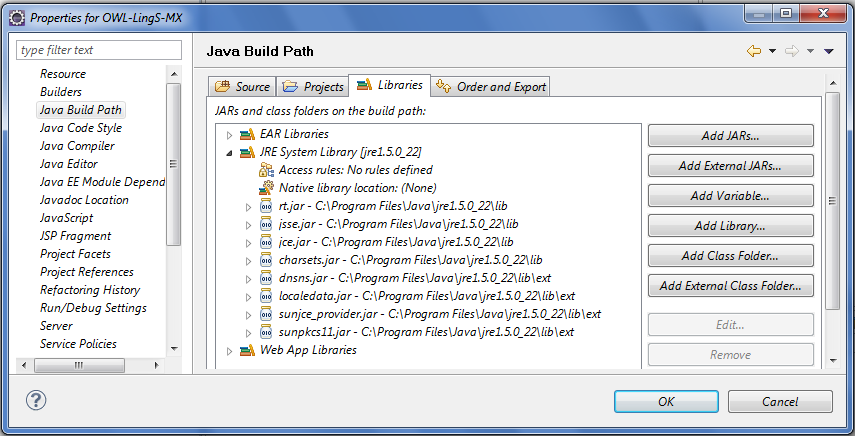
We have to add several Jar files :
- mysql-connector-java-5.1.0-bin.jar
- axis.jar
- axis-ant.jar
- axis-schema.jar
- commons-discovery-0.2.jar
- commons-httpclient-3.0-alpha1.jar
- commons-logging-1.0.4.jar
- jaxrpc.jar
- pellet.jar
- xsdlib.jar
- owl-s.jar
- activation.jar
- jena-2.3.jar
- xercesImpl.jar
- junit.jar
- log4j-1.2.8.jar
- saaj.jar
- wsdl4j-1.5.1.jar
- xml-apis.jar
To do this, we have to select the "Project" menu --> "Properties" --> "JAVA Build Path" --> "Add External JARs".
When writing this tutorial we have used:
| OS | Windows 7 |
| JDK | 1.6 |
| Tool for building the domain ontology | Protégé 3.2 |
| Tool for developing OWL-LingS-MX | Eclipse Galileo |
| Tomcat 5.5 server | Developing LingWS |
 Top of
Page
Top of
Page