How to use OWL-LingS Editor?
- Step by Step
- Demonstration
- Step by Step
- Demonstration
In this section, we illustrate how to use our OWL-LingS Editor for describing Linguistic Web Services.
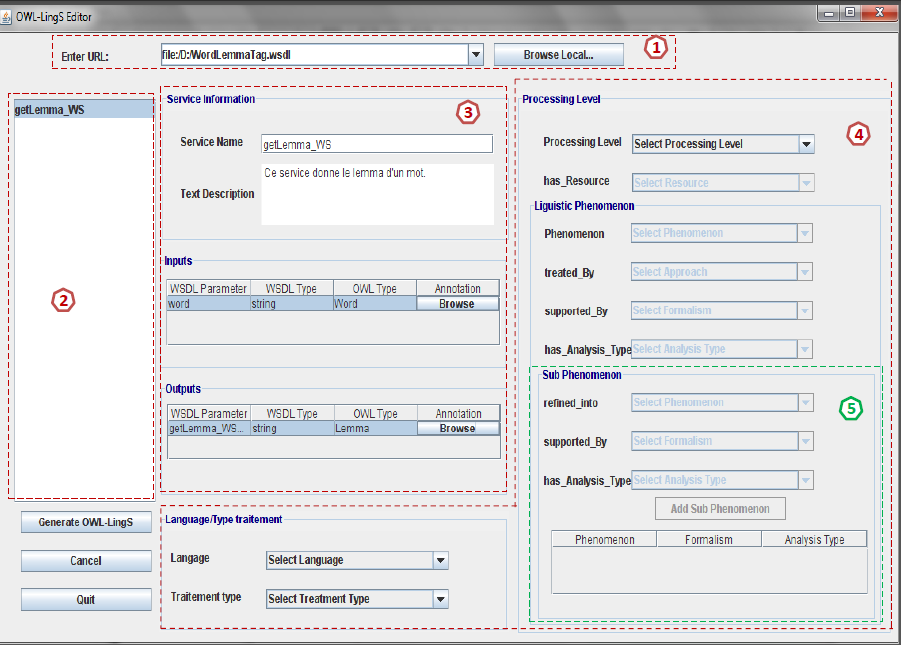
-By selecting one operation, its name, its textual description, and its I/O are shown in area (3).
-Nevertheless, the I/O types do not reflect the suitable linguistic resources. So, the service provider has to semantically annotate the I/O by clicking on the ‘Browse‘ button and choose concepts from the domain ontology (as it is shown below).
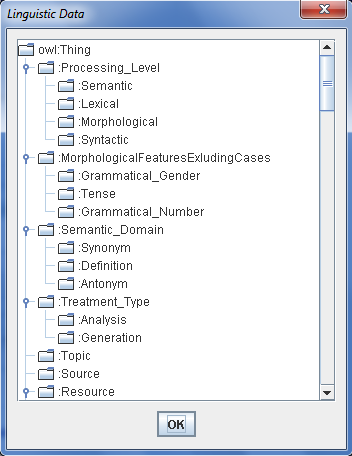
-In addition, the service provider can add some parameters related to the nonfunctional linguistic properties by choosing a value for each property.
-There are some relations between properties as it is indicated in the description section of OWL-LingS Editor . For example, the service provider cannot choose the ‘Resource‘ or ‘Linguistic_Phenomenon‘ if he/she does not choose the ‘Processing Level‘ (as it is shown in area 4).
-Moreover, if the chosen ‘Linguistic Phenomenon‘ were treated by an approach, one value from the list of approaches would be selected.
-The same process will be applied for the other nonfunctional linguistic properties.
-In area 5, the service provider can choose a value of ‘Sub Phenomenon‘ if the main chosen ‘Phenomenon‘ is refined into a ‘Sub-phenomenon‘.
-He could also choose a ‘Formalism‘ value if the chosen ‘Sub-Phenomenon‘ were supported by a ‘Formalism‘.
-Besides, he can choose an ‘Analysis Type‘.
-After choosing these values, the service provider has to click on the Add Sub Phenomenon button, and the chosen features (i.e., properties) of the ‘Sub-Phenomena‘ are shown in the table (see area 5 in the user interface).
-This process can be repeated as many times as possible for more refinement of the main ‘Phenomenon‘.
-Finally, a semantic description would be generated by clicking on "Generate OWL-LingS" button.
-The generated file has the following extension "owl-lings".
 Top of
Page
Top of
Page